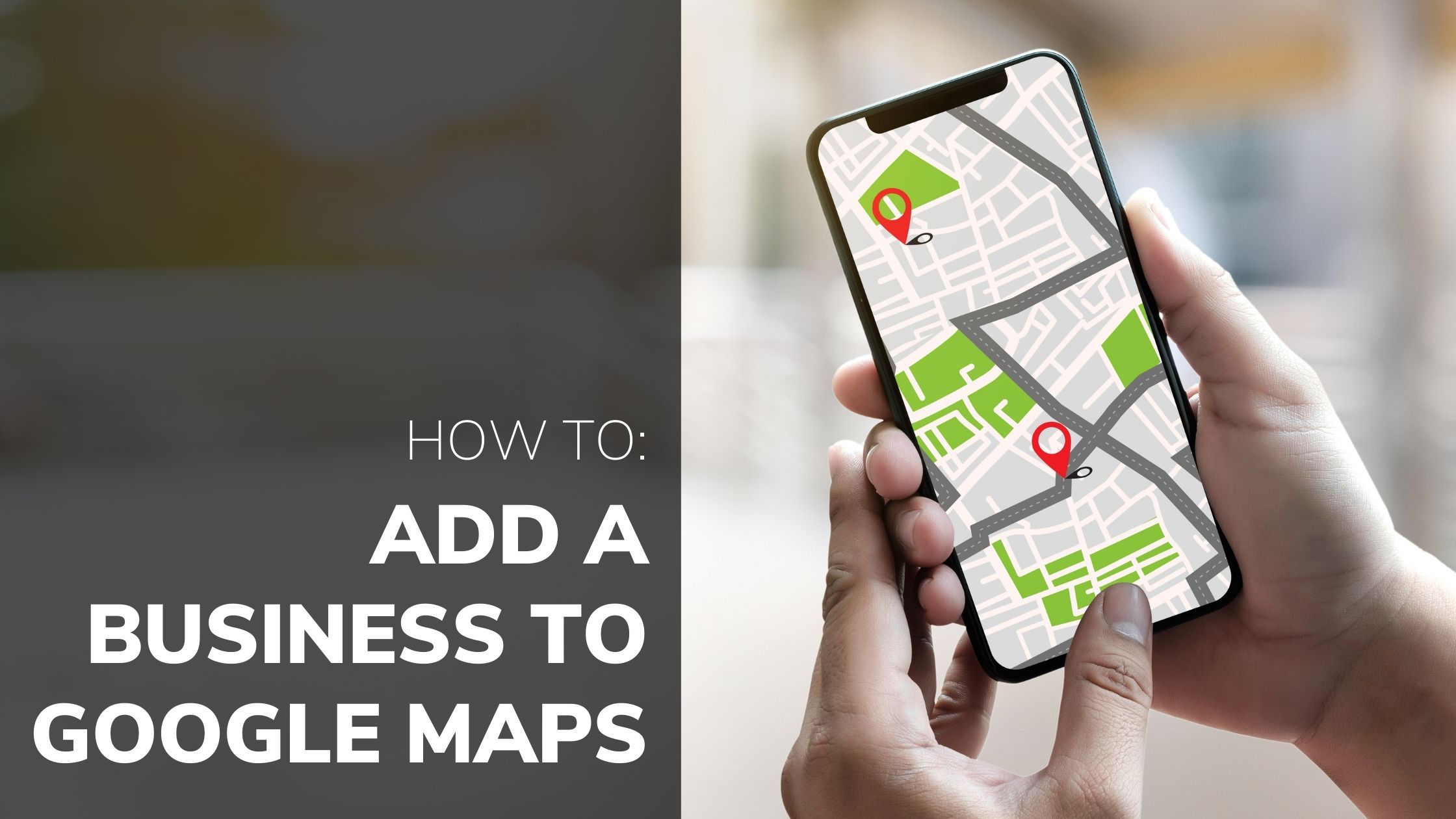Your customers are using Google as their search engine of choice in order to find solutions to various problems; I know what you’re thinking--this isn’t news to you.
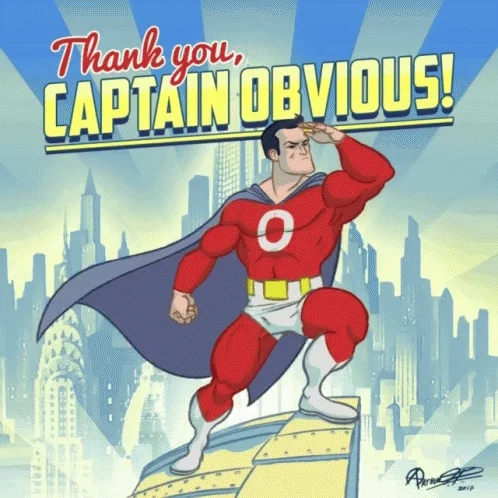
However, what might come as news to you is that Google can now automatically tell through the use of AI whether someone is looking for a local business or not. What, you don’t believe me? Well, how about you test it out right now?
Go to Google and type in: “What does an electrician do?” Okay, great! Now, open a new tab, and only type in: “electrician.”
Do you notice any differences?
Exactly! When you only type in electrician, a map of electricians nearest you is displayed in your search results. Google is capable of understanding the query “electrician” as having local “search intent.” Search intent is the purpose of your search; in other words, Google is so smart that it can infer through machine learning what your objective is when you search for "electrician".
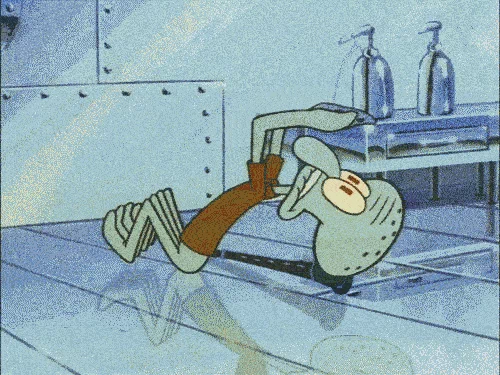
You might have flickering lights or an electric surge, but either way, Google knows that you’re looking for an electrician in your area.
Discovery searches, such as “electrician”, aid customers in finding a particular business far more often than business names of direct searches. In fact, 84% of the time, customers choose a business following a discovery search.
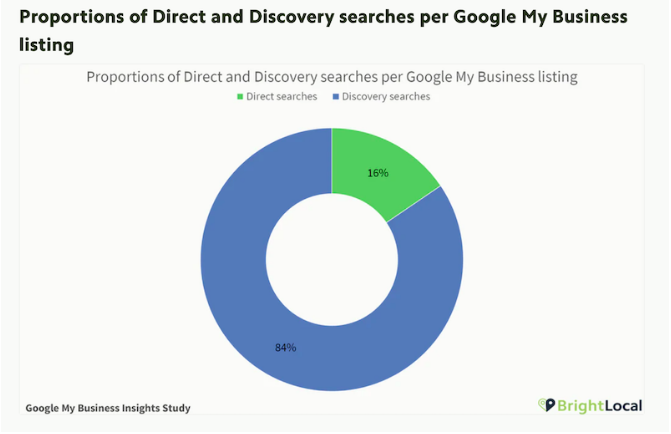
Now, navigate back to the tab where you typed in electrician. The type of map you’re going to see is (and again, I know this will come as a shock) a Google Map. This Google product is responsible for serving up the best results for local searches.
Basically, if you’re a local business and you’re looking to bring in website traffic and customers, you’re going to want to add your business to Google Maps so that it shows up within search results.
So, let’s find out how to add a business to Google Maps.
How Do You Get Your Business on Google Maps?
Here’s what you need to know if you’re wondering how to get your business on Google Maps:
First, before you get started, you’re going to want to get to know Google My Business, which is Google’s management platform for all local businesses, providing you with benefits that go far beyond being listed in Google Maps search results. Google My Business allows you to:
- Communicate with your customers through business messaging.
- Provide customers with an outlet to leave business reviews and ask common questions.
- Add photos and other media to the listing (your customers can do this as well).
- For some businesses, you can even include menus, appointment booking, and product offerings.
Simply put, if you want your business to show up in your customers’ local search results, you MUST have a Google My Business profile.
Whoa there cowboy! Before you just run off to set a profile up, there is a right way and a wrong way to set up your listing. So, you’re going to want to be sure you follow all of the steps in this blog post before you begin.
Step 1: Search for Your Business Listing on Google Maps
You might be thinking, why do I have to do this, I don’t have a business listing? You might be surprised; plus, it never hurts to double check. It’s so important that you don’t duplicate your business listing if one already exists, as it actually violates Google Guidelines. In addition duplicate listings could lead to a host of problems for your business:
- Google might show the listing with the least accurate information, potentially leaving customers confused and driving them away.
- Reviews could be left on the various listings, diminishing your overall ranking.
- Duplicate listings could also create a snowball effect when accessed on apps and other platforms.
As mentioned, duplicate listings violate Google Guidelines, and Google has been known for punishing businesses for this violation, especially if the information is inconsistent.
Make sure you do a thorough search for your business: search for past addresses, previously used names, etc. Once you conduct this thorough search, you’re going to run into one of two different scenarios and think either why doesn’t my business show up on google maps or who has claimed my business?
Scenario 1: Google Does not Have Your Business Listed at All
Is your business not showing up on Google Maps? Well, if your business is just starting out, or is relatively small, there’s a pretty decent chance Google may not have listed it as a place on Google Maps.
The good news here is that the process for adding and claiming ownership of your business is fairly straightforward.
If you're looking to add your business, sign into your Google Maps account. From there, you can see how to add a business to Google Maps in three different ways, so choose whichever sounds best or easiest for you!
Option 1: In the search bar, type in your business address. Then, simply within the Business Profile, select Add Your Business.
Option 2: Go to the Google Map, right click anywhere, and select Add Your Business.
Option 3: At the top left of your screen, select Menu, then Add Your Business.

Scenario 2: Google Does List Your Business, but You Don’t Control the Listing
If you’ve been in business for a while, chances are pretty good that Google lists your business in its Maps search results. Your listing might appear as unclaimed if no representative of the business has ever attempted to claim ownership of the Google listing.
Similarly to adding your business to Google Maps, claiming your business listing on Google Maps is also a fairly straightforward process.
- Open Google Maps.
- Type in your business's name into the search bar.
- Click the business name (be sure to choose the correct one.)
- Choose claim this business and then manage now.
- Choose one of the verification options (phone, email, postcard) then finish out the process by following the on-screen instructions.
It’s important that if you do find your business, but it’s unclaimed, you should claim it right away. Once you’ve claimed it you can manage all of the information, making fully updated tweaks to verify accurate details across the board.
But wait, what if your business is already claimed by someone else? Okay, don’t panic.
All you need to do is find out who owns it and submit a transfer ownership request. You have three options when it comes to this process.
Option 1: Ask Your Colleagues
It’s possible that one of your colleagues previously claimed your business listing in the past. Ask around, and if you discover that this is the case, they are able to transfer ownership to you. If you login to Google My Business, select the menu button, and choose managers. From there, they’ll be able to transfer ownership to you. Fun fact: ownership transfers happen immediately, so you won’t have to wait to update your listing and you can start ranking in Google Maps much faster.
Option 2: Guess That Email
If you have a pretty good idea of who might be the business listing owner, guess their email or use a tool, such as Hunter, to more easily and effectively find an email address. Once you have the email, click request ownership, and then “I forgot my username or password.” This will incite an email address pop up box. From there, type in the email of the person you believe has current ownership.
Option 3: Leave it to Google
Option 3 is for if you have zero idea who could have possibly claimed listing ownership. Fill out the ownership form that Google provides, and allow at least one week to hear back from either Google or the current listing owner.
Step 2: Finally, Complete Your Google My Business Listing
There is a wide variety of information you can fill out on your Google My Business listing, but you want to be sure you nail the basics: business name, address, phone, URL, and hours of operation. If you’re wondering how to rank in Google Maps, this is a vital first step.
Once you have those in place, you’re going to want to make it look visually appealing. Add your business logo, take high-quality photos of your space, your work, your products, and your team. It’s important to note that users tend to spend more time on profiles with more photos.
Next, get some love from customers. Ask past and current customers if they would be willing to leave a review. Review quantity, recency, and relevancy, are all factors when it comes to ranking your business on Maps.
Finally, complete your info. Take the time to fill out the listing as much as makes sense for your business. In other words, if you’re a plumber, don’t add a menu to your listing. Google tends to make businesses with more complete information more visible to potential customers.
Congratulations!
You now know how to add a business to Google Maps, and you’ve taken the big step on showing up to your customers! Now that you’re in the game, the next step is to optimize your listing (and your website) for visibility.
However, that’s a whole separate article (and probably a very long one).
In the meantime, if you want to start optimizing your business for Higher Rankings in Local Search, check out our Local SEO Checklist.